Summary
This article covers Configuring eDiary Functionality
Table of Contents
- Create an eDiary
- eDiary type
- Notifications to the subject/patient
eDiaries allow patients to complete surveys or other forms at specific intervals and frequencies. This provides aggregate patient data to be collected over the course of a study without in-person visits. Patients can enter their data directly into the study database.
Create an eDiary
Prior to enabling eDiary functionality, be sure the study has ePRO enabled.
Access to configure eDiaries is based on the permission for subject record page setup found in role security settings.
The following form properties must be set in the Form Builder for any form that will be used as an eDiary and provided for study patients to access:

Within the study configuration menu, currently only available to set up via the mobile app:

To create an eDiary, add a new configuration via the form displayed. See the image and descriptions below.
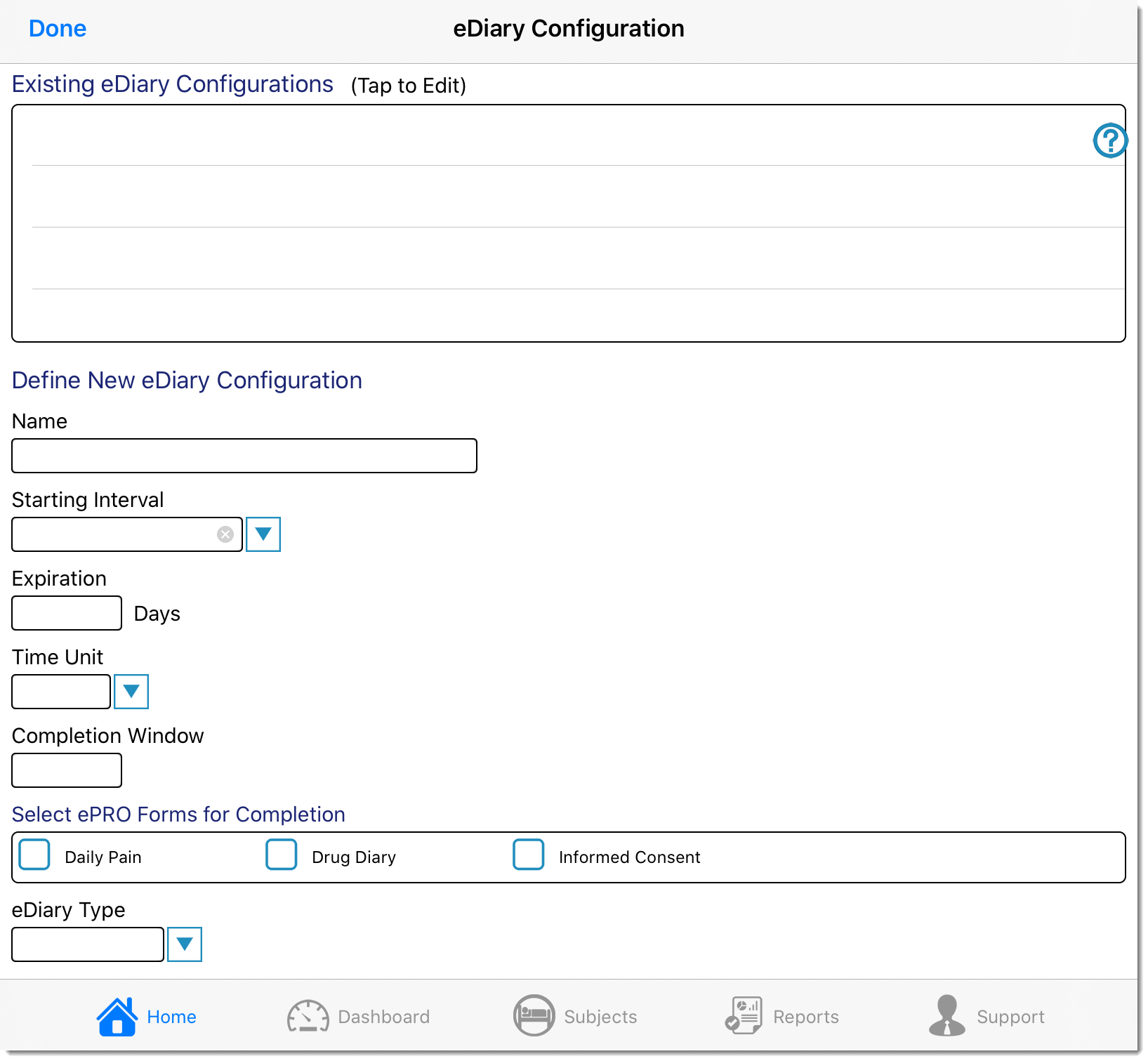
Name - Give the eDiary a configuration a name. The subject/patient will see this title, along with the study name, when the associated form(s) are delivered for collection.
Starting Interval - This will be the visit interval within each subject's casebook, which initiates the first delivery of the form(s) collected.
Expiration - How many total days should the configuration run from the starting interval.
Time Unit - Days, hours, or minutes can be used to deliver form(s) in a very specific interval.
Completion window - For each form delivered, how long the patient will have to fill it out within a given interval. For forms that are always available (i.e., Interval type with zero frequency), the completion window will not be enforced since the user can fill out a form at any time.
Form Selection - Tap to select which form(s) apply to the configuration being created. Forms will only be displayed as options if they are set up (via the form builder) with both the log form and ePro form properties as described at the top of this article.
eDiary type - There are three different methods for collecting ePRO forms:
- Specific Time - Choose specific days and times to collect the forms. For example, every Tuesday and Thursday at 0800 (patients local timezone).
- Interval - Choose a repeating interval to collect the forms. For example, every 3 days. Frequency and Maximum forms are factors also set within this diary type. Frequency is the interval based on the time unit selected above. Maximum forms is how many can be filled out within the expiration period.
- Event-Driven - Some other eDiary form entered will trigger the start of the eDiary. Once that begins, a specific frequency occurs for a specified number of total records being collected. For example, Once the patient indicates they have experienced nausea on another form (via a separate eDiary configuration), deliver a follow-up form every 2 hours until 4 records have been collected (8 hours total). Once the 8 hours have passed, the trigger form will be available again based on that separate diary configuration. Note, events cannot be nested. Multiple of the same triggered events cannot be in process at once. Similar to the Interval type above, Frequency and Maximum forms
Notifications to the subject/patient:
As forms become due based on the eDiary configuration, the patient will receive both a push notification and an email. The notification content that goes out is set up in one of two ways, depending on the eDiary type being used. For Time and Interval based diaries, the notification message and parameters are defined in the EPRO Notification Manager. For Event-driven diaries, the notification message is defined directly in the configuration.
Turning Off Notifications:
ePRO related Notifications can be turned off in 2 ways:
- By utilizing the Don't Send ePRO form property. See more detail here.
- By utilizing the Do not send notifications user preference option (for Participant users). See more detail here.
Need more help?
 Please visit the Datatrak Contact Information page.
Please visit the Datatrak Contact Information page.
