Summary
This article covers how to access the Theme Manager.
Datatrak Direct was created to be an internal solution for its users. As such, it can be customized from the top down for your own studies. The site appearance (theme) can be customized for the account as a whole and it can be customized per study. The Theme Manager is located under the Website Host drop-down menu.
Note: Depending on how your study was customized, the theme manager option may not be located in the same location.

To elaborate, if there are multiple studies running on your account, the appearance can be set to dynamically change when you switch between those studies. If the theme is not customized at the study level, it will default to the account theme. If the account theme has not been customized, it will default to the native Datatrak Direct theme. Here's an example of a site that has been customized:
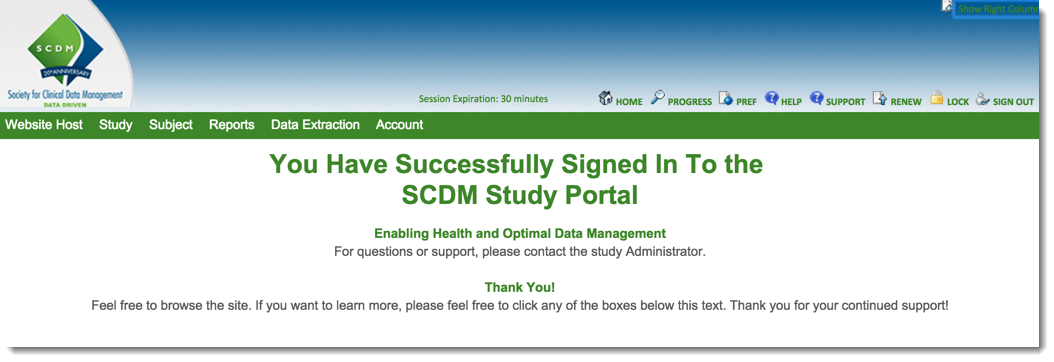
Continue reading on how to customize your theme.
Need more help?
 Please visit the Datatrak Contact Information page.
Please visit the Datatrak Contact Information page.
