Summary
This article covers how to view all user names, emails, and roles for study sites on both the web browser and on a mobile device.
Table of Contents
The Site By Users Report shows all user names, emails, and roles that have membership on the study sites. Access to this report requires permission within role security. It can be accessed via both the web and mobile app under the Reports menu.
On a Web Browser:
To view the Site By Users Report
- Click the Reports drop-down tab on the Navigation Bar at the top of the page.
- choose the Site by User option
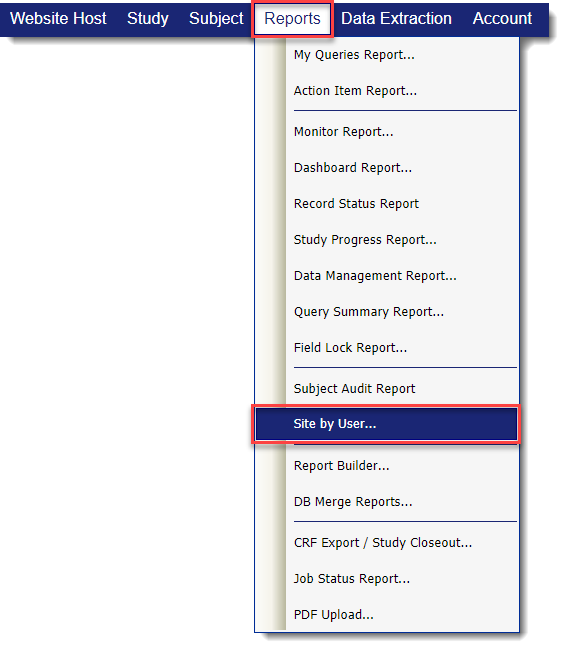
Example
Download the Report
To download an export of the Site by User report, Select the Export to Excel option at the top of the report. 
Site and Subject Search
- You can search for a specific subject by using the search Subject option located on the right side of the page.

- Additionally, you can sort the report by Site ID and Name by using the search option at the top right of the report.

On a Mobile Device:
- Select the Reports tab on the bottom navigation bar.
- Choose Regulatory Audit Reports.

- Select Site/User Audit from the Audit Menu.

Download the Report
Depending on your preference, click on either the Export to Excel or PDF option at the bottom of the page.
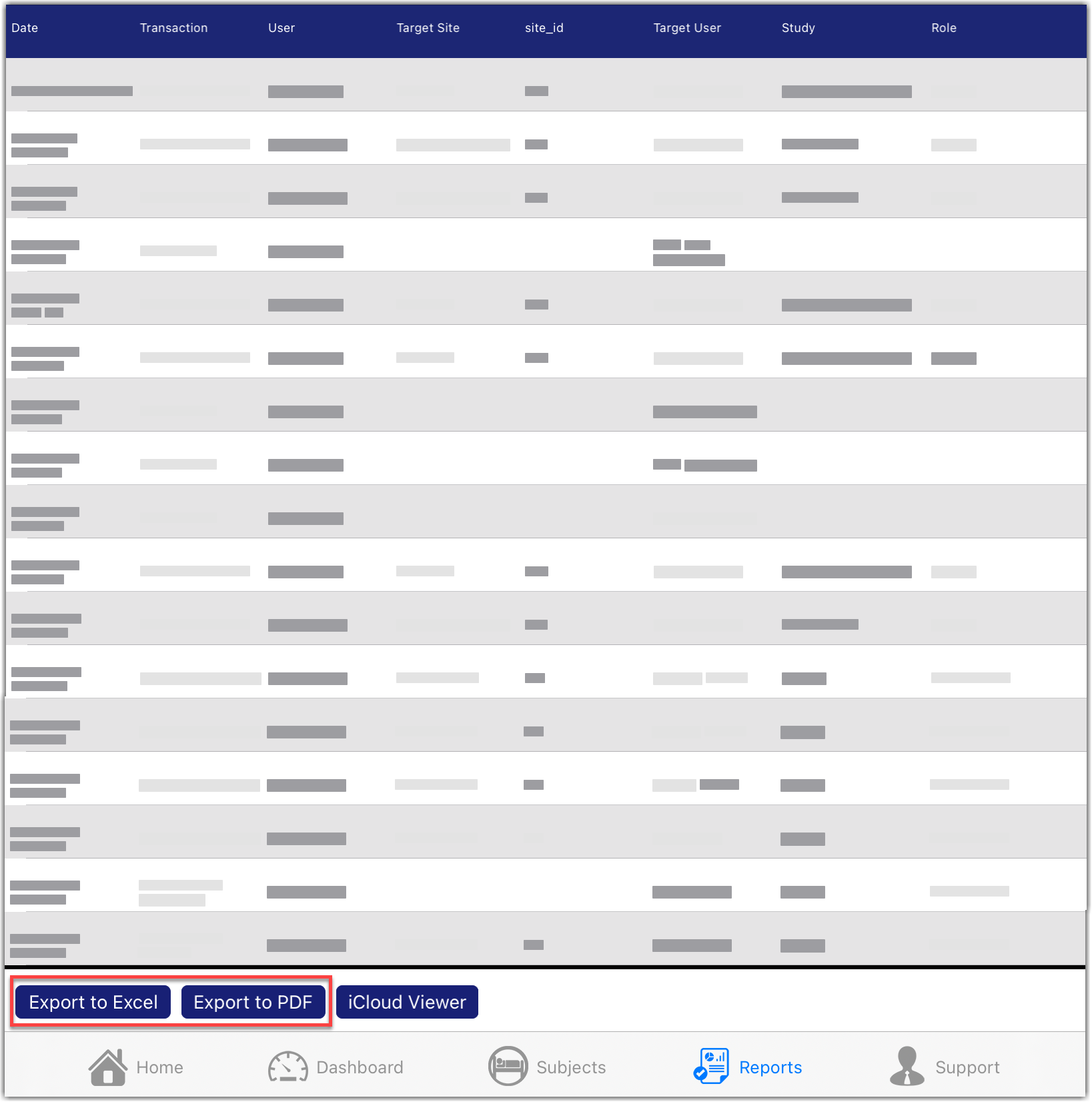
As users are added and removed, the Site/User Audit will capture what was done, when, and by whom, across all studies.Need more help?
 Please visit the Datatrak Contact Information page.
Please visit the Datatrak Contact Information page.
