Summary
This article explains the Monitor Report features and how to view this report on a web browser or mobile device.
The Monitor Report is a useful working report designed for monitors to track what is awaiting or has been monitored. It's especially helpful for studies where two passes are being done on records (including a soft review).
The report shows lists of records that:
- Are ready for review
- Have been either monitored (first workflow level) or initially verified
- Have been changed since initial verification, depending on site permissions to do so
- Are ready for the final review/lock
There are also several filters so monitors can produce lists of what needs to be monitored or the work they have done during specified time periods. Those lists can also be exported to Excel using your mobile device.
If the user has the appropriate permission to access this report, it's found under the Reports menu.

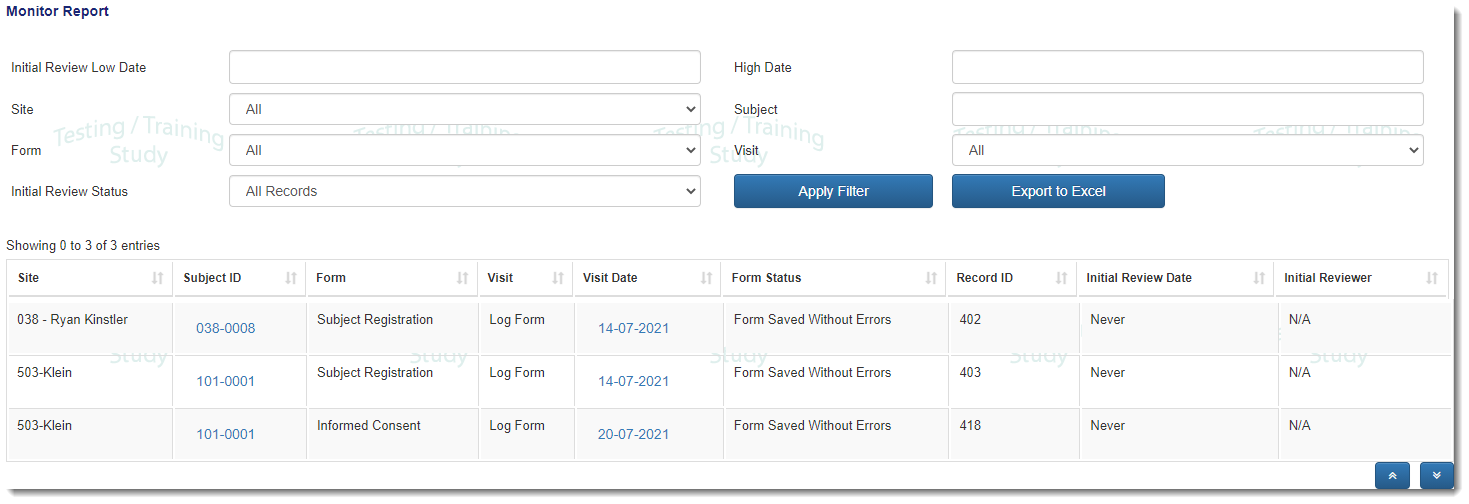
The report table shows the following information:
- Site: The site name and or Identification number
- Subject: Displays the Subject ID of the subject each form recorded in the table is associated to. When selected, you will be directed to the Subject Visits and Events Manager for that subject.
- Form: Displays the Form Name of each entry in the data table
- Visit: Displays the Interval Name if the entry is part of a scheduled visit or event, “Log Form” for any log forms, and Unscheduled Visit if the form is part of any unscheduled visit or event
- Visit Date: Displays the Visit/Transaction Date for the form
- Form Status: displays the current review workflow status of the form
- Record ID: Unique form identification number
- Initial Review Date: displays the date that the form first had the initial review workflow status applied, on the app, the field displays Never if no action has occurred.
- Initial Reviewer: displays the “Last Name, First Name” of the user who first applied the initial review workflow status to the form, and the app shall display N/A when no action has occurred
Filter Results (Web)
You can also filter the Monitor Report table by entering the desired parameters at the top of the page. Click on the "Apply Filter" button for your changes to take effect.
Mobile Device
On a mobile device, the Monitor Report is found in the Reports tab on the bottom menu bar. Once in the report, a specific form can be opened by selecting the row the form is on. 
The report table shows the following information:
- Site: The site name and or Identification number
- Subject: displays the Subject ID of the subject each form recorded in the table is associated to
- Form: displays the Form Name of each entry in the data table
- Visit: displays the Interval Name if the entry is part of a scheduled visit or event, “Log Form” for any log forms, and Unscheduled Visit if the form is part of any unscheduled visit or event
- Visit Date: displays the Visit/Transaction Date for the form
- Current Form Status: displays the current review workflow status of the form
- Initial Review Date: displays the date that the form first had the initial review workflow status applied, on the app, the field displays Never if no action has occurred.
- Initial Reviewer: displays the “Last Name, First Name” of the user who first applied the initial review workflow status to the form, and the app shall display N/A when no action has occurred
- Number of Queries: displays the number of open or closed queries
- Changed Since Verify: displays "Yes" or "No" depending on if a change has been made to the form since the form has been verified. The column will display "N/A" if the form has never been verified.

Filter Results (Mobile)
You can also filter the Monitor Report table by clicking on the search or Magnifying-Glass Icon in the top right-hand corner of the report. 
Need more help?
 Please visit the Datatrak Contact Information page.
Please visit the Datatrak Contact Information page.
