Summary
This article covers the available form editing tools.
Copy and Paste
When objects are selected and then copied, clicking the paste icon takes the selected object(s) and pastes the object(s) into the body of a New Form or another area within the same form. You can then move the object by clicking on the object and moving it within the Form Builder's body/grid. Below are examples of using the copy and paste tools both on the Datatrak Direct Web and the Datatrak Direct app. Please review the form manager overview to learn how to navigate and use it.
Datatrak Direct App: Copy and Paste Objects in the Same Form:
Copying:
1) Tap on an object in the body/grid of the form (Scoring Field 1 here)
2) Tap the Copy icon, as shown in the following figure.
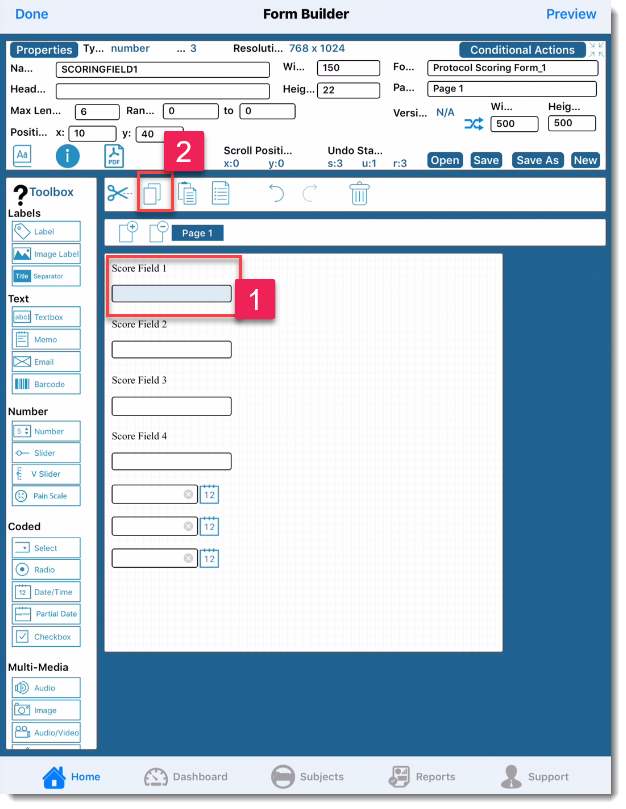
Pasting:
1) Tap the (now active) Paste icon, then the form. In the example below, the Scoring field label is placed on form.
2) Click on the object and drag it to the Form Builder body/grid's desired location. Click on the object and drag it to the desired location in the Form Builder body/grid.
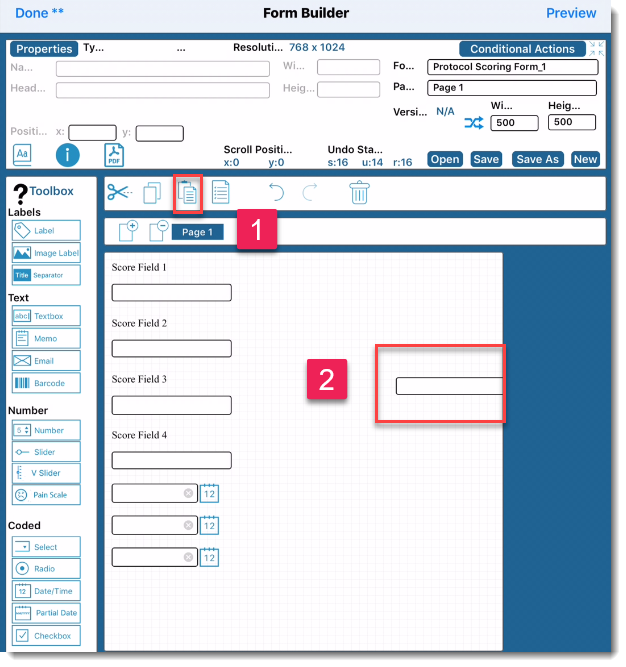
In this example, the new field is placed next to the scoring field (that we copied).

It is worth noting that the text properties have updated. The original Field Name was SCORINGFIELD1 and the pasted field is now SCORINGFIELD1_1. The copied field will dynamically copy the Field Name and place an incremented extension of “_1” on the copied field. If the same field is copied multiple times, the copied Field Names will contain incremented extensions of _1, _2, etc. on the copied fields. This allows Form Designers to create fields quickly.
Note: After copying fields, Form Designers still need to remember to add new Field Names and Labels and then create the relationships between the Field Label and the Form Field.Copy and Paste Objects to an Existing Form or a New Form:
Form Designers can copy a single field or multiple fields from one form to another existing form or to a new form. All field properties will copy to the new or existing form.
Note: If there are fields with conditional actions the conditional actions will not copy to the new or existing form and must be re-written.Datatrak Direct App
Navigate to form builder
Select the desired Form from the Existing Forms Data Table.
1) To highlight all fields on form tap the full page icon.
2) All fields will be highlighted as shown below
3) Tap the Copy icon

After tapping the Copy icon, set up a new form to copy them to.
1) Near the top right of the table tap the “New” link.
2) This will clear the body/grid of the form builder as shown in the following figure.


In the toolbar click the Paste Icon.
1) The copied fields are pasted (placed) in the New Form
2) They will be placed in the same position as they were in the existing form as shown in the following figure.
Click in one or all of the active fields and drag it to the desired position in the form.
1) After moving the field(s) to the desired position, click outside the fields in the body/grid.
2) The Properties will now show form properties once you tap on the icon in the top left.
Entering form properties on Datatrak Direct Mobile.
1) Tap on the Properties icon
2) The Form Attributes will open up on the screen as active.
3) Enter the Form Name and all the properties associated with the newly created form and
4) Tap the back icon
After tapping the Back button:
1) Save form or Save As to enter a new name for the form.
2) Name of the new form will appear in the top right of device screen
The new form appears in the Existing Forms data table as shown in the following figure.
1) Form Manager
2) Protocol Scoring Form just built.
Datatrak Direct Web
Copy and Paste Objects in the Same Form:
To copy objects within a form:
1) Click on an object in the body/grid.
2) Click the Copy icon as shown in the following figure.
Pasting:
1) After the Copy icon is clicked
2) The Paste icon will highlight as shown in the following figure. Click the Paste icon.
After clicking the icon (2 above) the selected object is copied:
1) It is placed on the form directly underneath the original object (in this example the Scoring field label is copied).
1) Click on the original object and drag it to the desired location in the Form Builder body/grid. For this example, the new Free Text Field is placed in the grid below the field as shown in the following figure.
After the field is dragged and placed in another location in the body/grid, note the Text Properties. The Field Name is NUMBERS_2 whereas the original name for the field was NUMBERS.
The copied field will dynamically copy the Field Name and place an incremented extension of “_1” on the copied field. Since the field already contained the extension “_1” when the field was copied, the system incremented the extension by “1” and it became “_2”. If the same field is copied multiple times, the copied Field Names will contain incremented extensions of _1, _2, etc. on the copied fields. This allows Form Designers to create fields quickly. However, after copying fields, Form Designers still need to remember to add new Field Names and Labels and then create the relationships between the Field Label and the Form Field.
Copy and Paste Objects to an Existing Form or a New Form:
Form Designers can copy a single field or multiple fields from one form to another existing form or to a new form. All field properties will copy to the new or existing form.
However, if there are fields with conditional actions the conditional actions will not copy to the new or existing form and must be re-written.
To copy fields to a new or existing form:
Select the desired Form from the Existing Forms Data Table.
1) In the body/grid of the selected form outline a group of fields as shown in the following figure.
In the Toolbar, click the Copy icon.
1) In the Links table click the “Create New Form” link.
2)This will clear the body/grid of the form builder as shown in the following figure.

In the toolbar click the Paste Icon.
1) The copied fields are pasted (placed) in the New Form
2) The will be placed in the same position as they were in the existing form as shown in the following figure.
Click in one of the active fields and drag it to the desired position in the form. After moving the field(s) to the desired position, click outside the fields in the body/grid.
1) This will open the Form/Page Properties in the left column as shown in the following figure.
1) Enter the Form Name and all the Properties associated with the newly created form and,
2) save the newly created form by clicking the “Save Form” button.
The new form appears in the Existing Forms data table as shown in the following figure.

Need more help?
 Please visit the Datatrak Contact Information page.
Please visit the Datatrak Contact Information page.








