Tool Name: Pop-up Help
Tool Description:
The Pop-up Help option gives the user more context or direction when using or filling out a form. This feature is dynamic in that you can use text, link to internal help articles, or even display other elements such as tables.
For more information on the available Field Types, please visit the Field Types Knowledge base article.
Tool Use:
Web:
On the web, one of the field properties on all field types is tooltips (aka hover help). A small popup window appears with help text defined in the form builder when a user fills out a form hovers their mouse over a field.
Mobile:
On the Datatrak Direct mobile app, users navigate using swipe or tap gestures. This navigation method changes how Help buttons are used compared to the web. Unique help buttons can be placed anywhere on forms and defined with either simple text, dynamic HTML web pages full of images, tables, and other powerful content presentation options. This includes the ability to embed PDF documents that are site-specific.
This article covers creating a custom web page that can be linked directly to from text labels on a form by eath tapping or hovering over a help button. Necessary role permissions are needed for access.
1. Open the Build Web Page Report page under the Website Host menu.

2. Follow the steps below to create a custom page:

1. Name the page. Make sure it's unique from others that might already exist.
2. Create the content using the built-in editor, or edit the HTML using the tab at the bottom of the editor (not shown in the image)
3. Save the page
4. Tap the Run report link on the right side
3. Follow the steps below to create HTML for your new page:
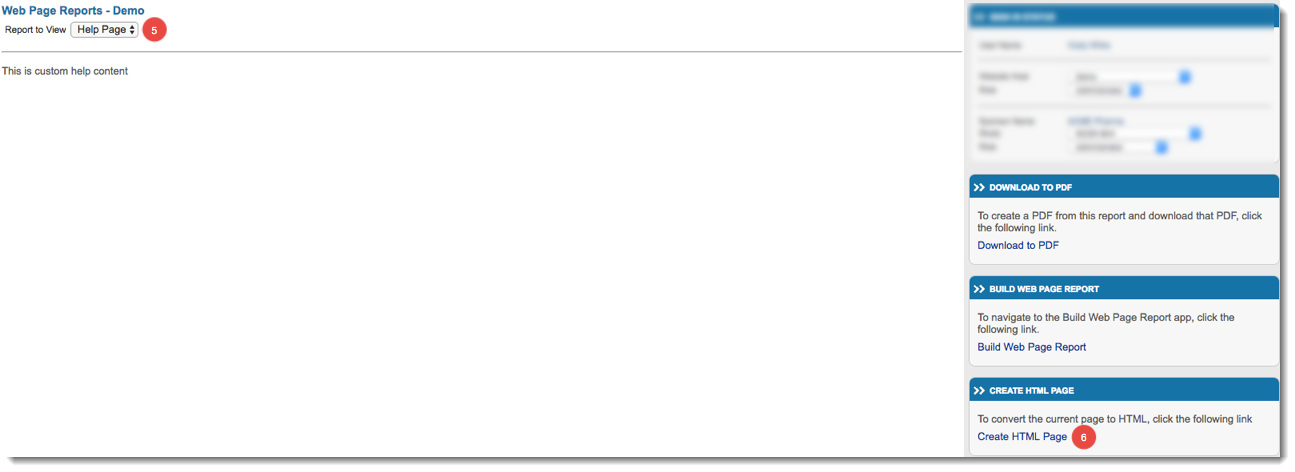
5. Choose the page you wish to create as HTML
6. Tap the link on the right side. This tells the system to create an HTML page in the background, which will be displayed anywhere it's linked from.
Now you can use the URL for your new page within help buttons, hover help, or text labels directly on the study forms. Simply copy the exact name (including spaces) of your custom page into the following URL syntax:
The format of the URL is as follows:
https://www.datatrak.com/html/NAMEOFPAGE.html
NOTE: The underlined portion in the URL above must match the name of the custom page. If there are spaces, you should include those in the URL.Need more help?
 Please visit the Datatrak Contact Information page.
Please visit the Datatrak Contact Information page.
