Summary
This article covers the User Preferences tab and some of its functionality.
Table of Contents
- Date Format
- Time Format
- Data Exports
The Preferences link, shown below for both the web and the app, allows users to set Date, Time and Time Zone Format preferences for data entry:Web:

Mobile App:
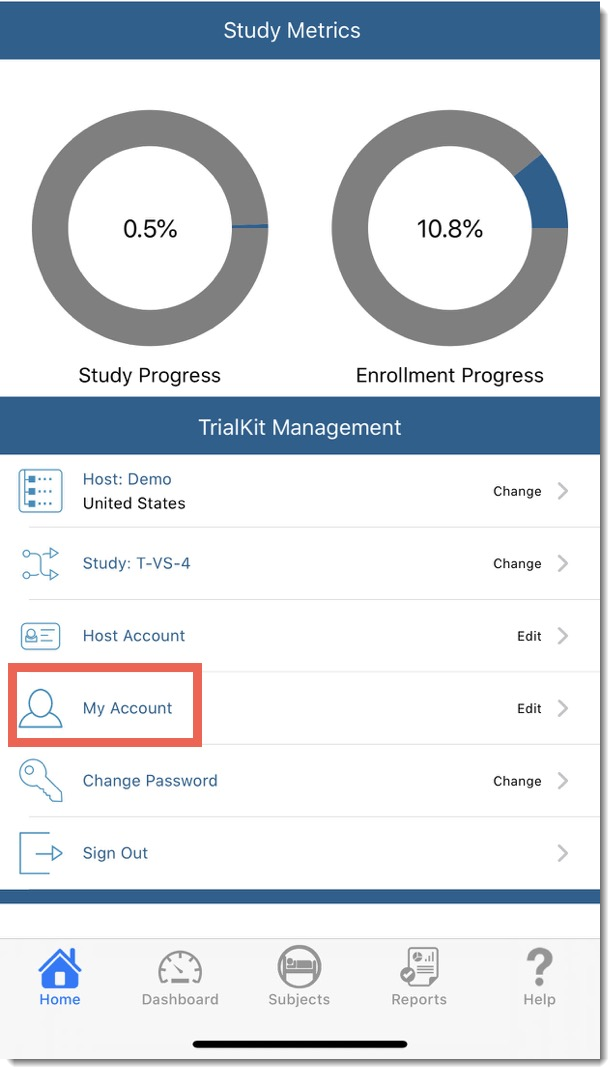
This will affect what users individually see on their own screens for date and time fields throughout the system. Regardless of what users set on time format preference, the database will always store dates and times in standard binary format.
The time preference settings have no impact on how data is actually stored.
The timezone is important so potential data checks evaluate the current date/time correctly based on the dates entered by each user. This only applies to user-defined edit checks.
Timezone selection by user will be used in the following way:
- To determine the default date and/or time that displays when the calendar icon is selected on a Date field in the form
- To determine when a user will receive a form (based on scheduling or eDiary configuration) and ePRO notification (push notice and/or email). For example, User 1 is in Central time, and User 2 is in Easter time. There is a form due on Day 2:
- User 2 would get the form and notification at midnight Eastern time on Day 2
- User 1 would receive the form and notification 1 hour later at midnight Central time on Day 2
Date and/or Time value input in forms:
- Will be stored with the date/time value as entered by the user (which is likely their timezone but ultimately can be anything they select)
- Will be displayed as the form value where the system is designed to show that date, like the date listed in the Form Status column of the Subject Manager - Longitudinal Subject View screen (there are no timezone conversions that take place, and the value input on the form is static based on the saved value)
- Will determine the Due Date for the next interval/event that is to occur based on the Scheduled Visits and eDiary Configuration settings and the User’s selected timezone:
- In turn, the Due Date that appears for a Patient user when logged in will be based on the configurations, and the date input on the form that drives the next event (which is likely their timezone but ultimately can be anything they select)
- Midnight for the user’s selected timezone, on the due date that is the trigger that makes the form available
Server Timezone Date/Time:
- Is Coordinated Universal Time
- Is used in the form transaction diary entries
- Is used to track open/close/update actions on Queries
- Is used in all reporting throughout all platforms
- Is used in the Databaseangsty teen
By default, if preferences are not altered, users will see date fields in DD-MON-YY format and time fields in 24-hour format. Time zones must be set by each user when they sign in for the first time. As of v4.5.4, this is a prompted action on all users who have not ever set their own time zone. If a timezone is not set, the system will default to GMT
These preferences are remembered for each user, regardless of where they login in the future.
Date Format
The date format chosen will determine how dates are displayed and completed in the fields in forms that require dates. This is a matter of preference and allows the user to choose between various date formats from the dropdown list. The date entry field will prompt the user in the format selected when data is entered. Regardless of the format chosen, the system stores dates in a standard format and then converts the dates to the user’s preference prior to display.
Time Format
The time format chosen will determine how time is displayed and completed in forms that require times. Similarly, this is a matter of preference and allows the user to choose between various time formats from the dropdown list. The time entry field will prompt the user in the format selected when data is entered.
Again, regardless of the format chosen, times will be stored in a standard format and converted to user preference prior to display.
Data xports:
The data export files will have two columns of data:
1) Record Date column which is system generated and will reflect the server time data was entered in the server time zone.
2) Time Field(s) from eCRF that was entered by data entry users. This is the time field data entry was put in by the data coordinators. Then, when the date and time are retrieved from the system, they are displayed in the user’s time zone as entered.m,kl m
Need more help?
 Please visit the Datatrak Contact Information page.
Please visit the Datatrak Contact Information page.
